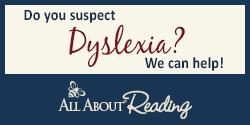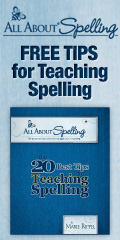The Latest Homeschooling Resources
Homeschool Deals
Featured Resource

FREE Star Wars Day Resources (Printables, Snacks, & Crafts, etc.)
May the 4th be with you! If your children are big Star Wars fans, then you can try to interweave this theme into your homeschool! Just in time for May, you can get everything you need to make a Star Wars unit, create Star Wars crafts, play Star Wars games, and more! Celebrate it in […]
Share this:
Featured Articles and Encouragement
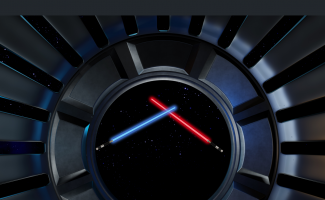
FREE Star Wars Day Resources (Printables, Snacks, & Crafts, etc.)
May the 4th be with you! If your children are big Star Wars fans, then you can try to interweave this theme into your homeschool! Just in time for May, you can get everything you need to make a Star Wars unit, create Star Wars crafts, play Star Wars games, and more! Celebrate it in […]
Share this:
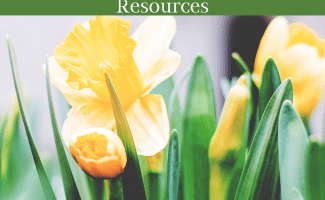
FREE Easter and Resurrection Day Resources!
For many, Easter and spring are almost synonymous, you can bring some sunshine and joy into your homeschool this season with these FREE Easter and Resurrection Day Resources! You can find lesson ideas, recipes, worksheets, games, and so much more in our special FHD holiday roundup! Easter Printable Packs Easter Pre-K Pack from This Reading […]
Share this:
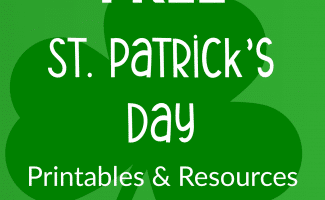
FREE St. Patrick’s Day Resources & Printables!
Saint Patrick’s Day is coming up soon on March 17! With these freebies, you could celebrate it all week long! Saint Patrick’s Day Unit Studies & Themed Printable Packs Saint Patrick’s Day Math Saint Patrick’s Day Science Saint Patrick’s Day Reading Activities Saint Patrick’s Day Writing Activities St. Patrick’s Day Fine Motor Skills + Sensory […]
Share this:
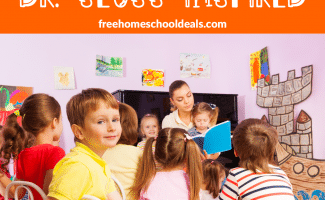
FREE Dr. Seuss-Inspired Printables & Resources!
This post contains my referral link which helps support the work of this site. Here’s my full disclosure policy. March 2nd is the day of the year that the world has collectively decided to honor Dr. Seuss. It also happens to be his birthday. So grab some fun Dr. Seuss books, print out some fun Dr. Seuss-Inspired […]
Share this:
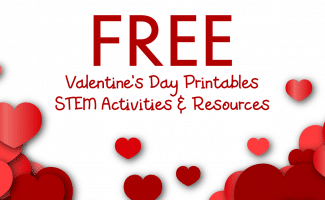
FREE Valentine’s Day Printables, STEM Activities, & Experiments!
Valentine’s Day is right around the corner! With these Valentine’s Day resources, you can easily put together a fun week of “love”ly learning in your homeschool! You can find activities for multiple ages, and most of them are geared towards preschool and elementary-age students. Check out these FREE Valentine’s Day Printables, STEM Activities, & Experiments! […]
Share this:

Super Bowl Printables, Resources, & Ideas!
Super Bowl 2020 will be coming up on February 2nd this year! It’s such a fun day to celebrate and get the whole family involved! This year, add this as a theme to your homeschool with these great Super Bowl Printables, Resources, & Ideas! In addition, there are also general football resources included that you […]
Share this:
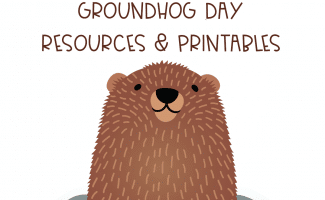
FREE Groundhog Day Resources & Printables!
Groundhog Day is one of those fun little holidays that doesn’t really have much meaning. Although many do place stock in whether or Punxsutawney Phil sees his shadow or not, there is more history than science behind this event. Nevertheless, it is a fun event for kids and adults alike and it can spark some […]